There must be numerous reasons why you want tofind out your Motherboards brand and model number.
Whether it be for checking hardware compatibility, prepare to update drivers using BIOS, or any other reason.
The process is not straightforward when it comes to checking your motherboard model number along with the brand.
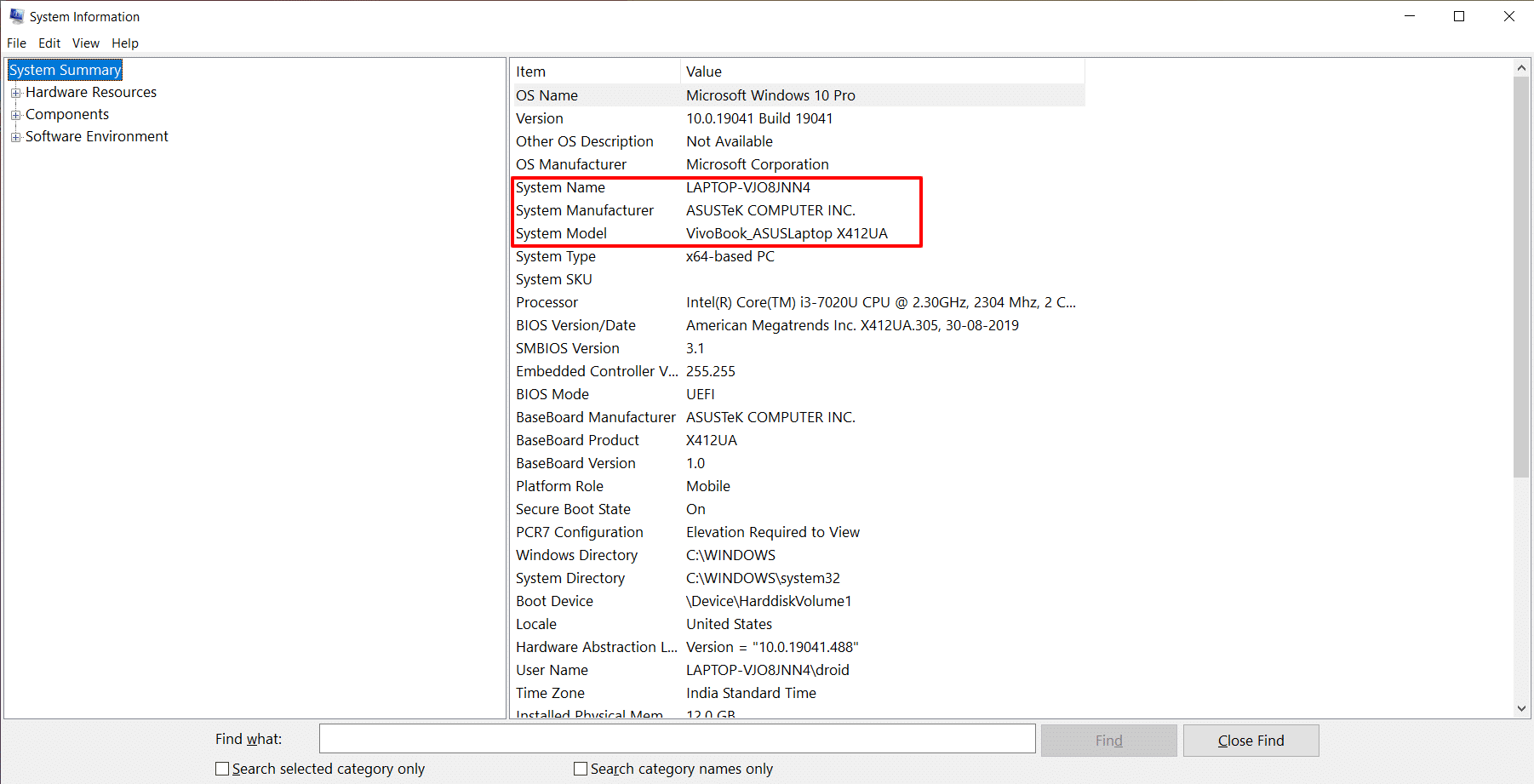
Thats where we come into the picture to help you.
This guide will show you how you cancheck your mother model number on any Windows version.
Here arefive easy methods to see what Motherboard do you have on your Windows 10 PC.
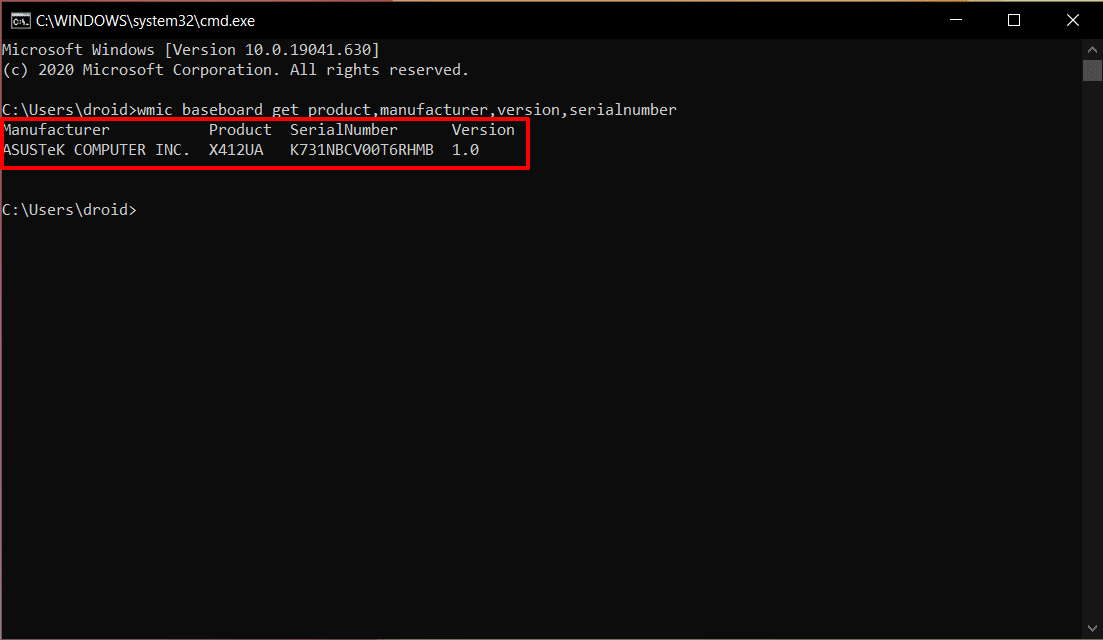
Then, pop in inmsinfo32and press Enter.
If you are on Windows 8.1/8/7 PC, you’re able to use the sameRuncommand listed above.
This method uses theCMD (Command Prompt), which is built into every Windows version.
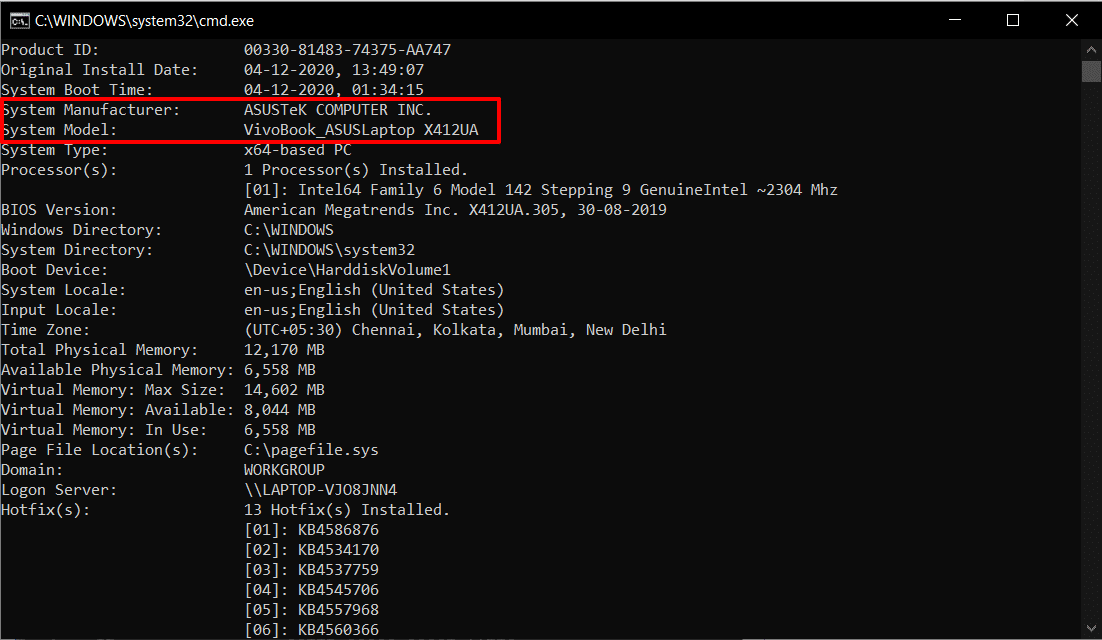
We will use aWindows Instrumentation Command-Line (WMIC)to find the motherboard serial number.
To do that,click Startandtype in CMD, andhit Enter.
Alternatively, you could also use theWin+Rcombination keys to open up theRun windowandtype in cmd, andhit enter.
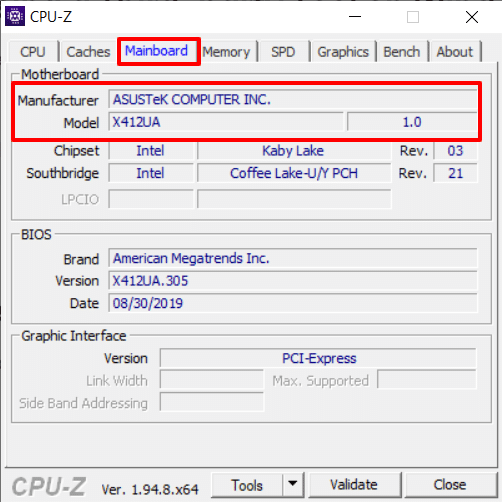
One of the most popular options isCPU-Z.
Heres how you’ve got the option to use CPU-Z to find what Motherboard you have.
Download CPU-Zusing the link given below andInstall it.
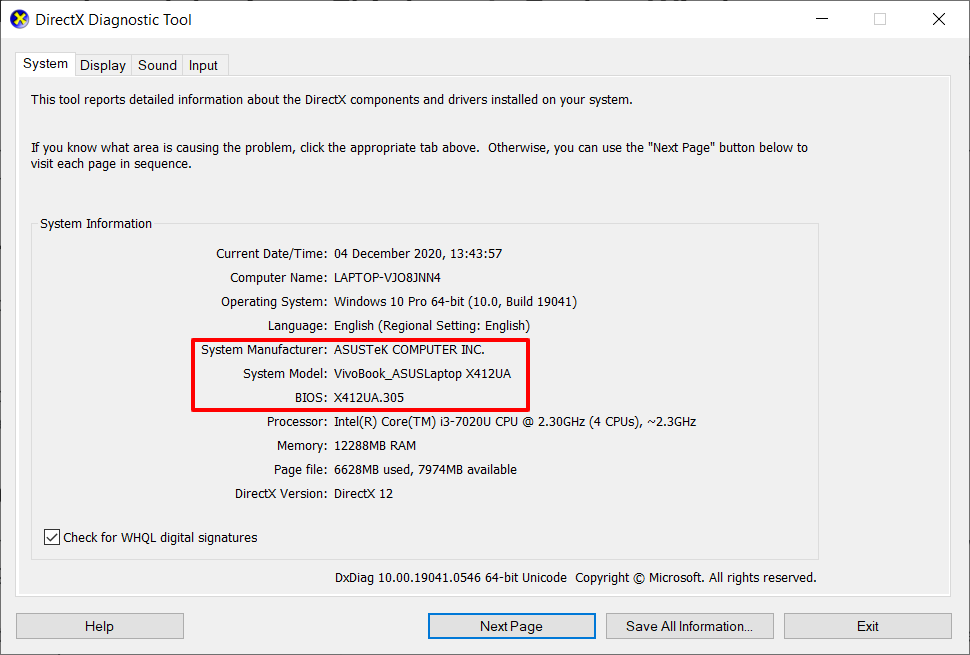
Once installed, open CPU-Z and head over to theMainboardtab.
This tab will contain all the information regarding the Motherboard, that includes the model number and version.
It shows the information regarding installed drivers and PC components, whichincludes motherboard informationas well.
Press theWin+Rcombination on your keyboard to bring up theRun Command window.
Then punch in indxdiag, andhit Enter.
A window will open, which contains the motherboard manufacturer and model.
The Boot Menu is used to boot your gadget into different bootable peripherals.
Additionally, it also comes withSystem Information, including the Motherboards information.
Remember that some results may call it System Product Name or To Be Filled by OEM.
It means that you bought the Motherboard and assembled the PC yourself.
In such a case, you might want to use a third-party tool mentioned above.